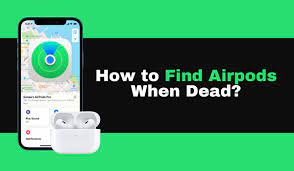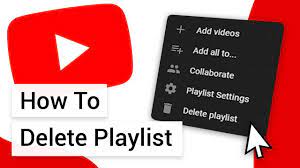Are you tired of searching for your dead Apple Watch? Don’t worry, we’ve got you covered.
In this article, we’ll show you exactly how to find your Apple Watch using simple steps and tools. From checking the battery level to utilizing the Find My app on your iPhone, you’ll have all the information you need to locate your precious device.
So, let’s get started and bring your Apple Watch back to life!
Checking the Apple Watch Battery Level
To check the battery level of your Apple Watch, simply swipe up on the watch face and look for the battery percentage. It’s really easy, and you can do it anytime you want to know how much juice your watch has left.
When you swipe up, you’ll see a bunch of useful information like the current battery percentage, the date, and your activity rings.
If the battery level is low, don’t worry! You can charge your Apple Watch using the included magnetic charging cable. Just connect the cable to the back of the watch and plug it into a power source. It’s as simple as that!
Now you can keep track of your battery level and ensure your Apple Watch is always ready to go.
Using Find My Iphone to Locate Your Apple Watch
If your Apple Watch has lost battery, you can still locate it using Find My iPhone. This handy feature allows you to track the last known location of your watch, even if it’s turned off or out of battery.
To begin, open the Find My app on your iPhone and select the Devices tab. You’ll see a list of all your Apple devices, including your watch. Tap on your watch and you’ll be able to view its current or last known location on a map.
Additionally, you can use the Play Sound option to help you locate your watch if it’s nearby. Remember, to use this feature, your watch must be paired with your iPhone and have Find My enabled.
Enabling Lost Mode for Your Apple Watch
Enabling Lost Mode on your Apple Watch allows you to remotely lock it and display a custom message on the screen. This feature is incredibly helpful if you have misplaced your Apple Watch or if it has been stolen.
To enable Lost Mode, open the Find My app on your paired iPhone, tap on the Devices tab, select your Apple Watch, and then tap on the Actions button. From there, choose Lost Mode and follow the prompts to enter a passcode and a custom message.
Once Lost Mode is activated, your Apple Watch will be locked, preventing unauthorized access, and your message will be displayed on the screen. This can help in increasing the chances of getting your Apple Watch back safely.
Utilizing the Find My App on Your Iphone
Utilizing the Find My app on your iPhone can help you locate your lost or stolen device. This app is a powerful tool that allows you to track the location of your iPhone, even if it is turned off or offline.
Simply open the app and sign in with your Apple ID. From there, you can view the location of your device on a map. If your iPhone is nearby, you can play a sound to help you find it.
If it’s not within your reach, you can enable Lost Mode, which locks your device with a passcode and displays a custom message with your contact information. You can also choose to remotely erase your iPhone to protect your personal information.
With the Find My app, you have the peace of mind knowing that you can always track down your lost or stolen iPhone.
Contacting Apple Support for Assistance
When you need assistance, contacting Apple Support can provide you with the help you need to resolve any issues with your iPhone.
Whether you are experiencing software glitches, hardware problems, or simply need guidance on how to use certain features, Apple Support is there to assist you.
The support team can be reached through various channels, including phone, chat, or email. They are knowledgeable and well-equipped to handle a wide range of issues, and will guide you step by step to find the best solution for your problem.
The representatives at Apple Support are friendly, patient, and dedicated to ensuring your satisfaction.
Don’t hesitate to reach out to them whenever you need assistance with your iPhone, as they are always ready to help.
Conclusion
So there you have it – a few different methods to help you find your Apple Watch even if it’s dead.
By checking the battery level, using Find My iPhone, enabling Lost Mode, and utilizing the Find My app on your iPhone, you can increase your chances of locating your device.
And if all else fails, don’t hesitate to reach out to Apple Support for further assistance.
With these tips, you can quickly track down your Apple Watch and get back to enjoying its features and functionalities.